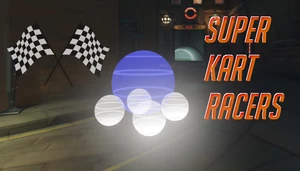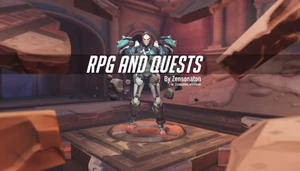OW Paint
This code is over 6 months old. The code may have expired and might no longer function.
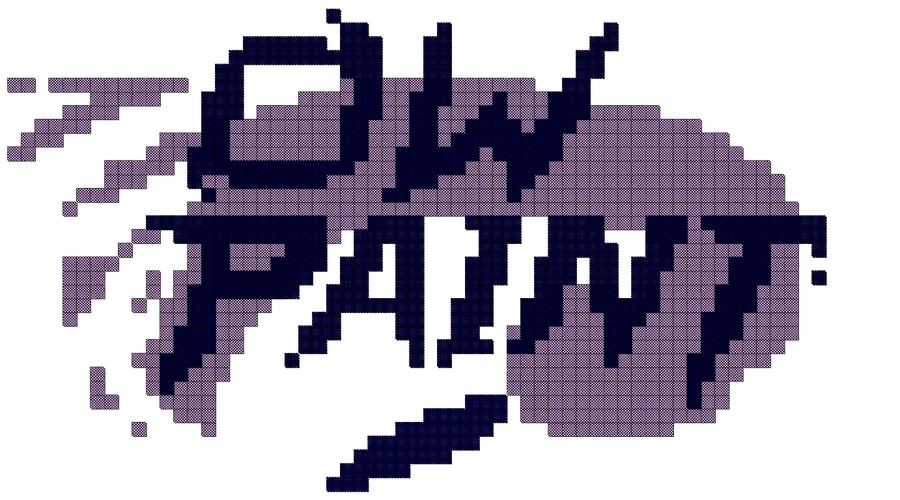
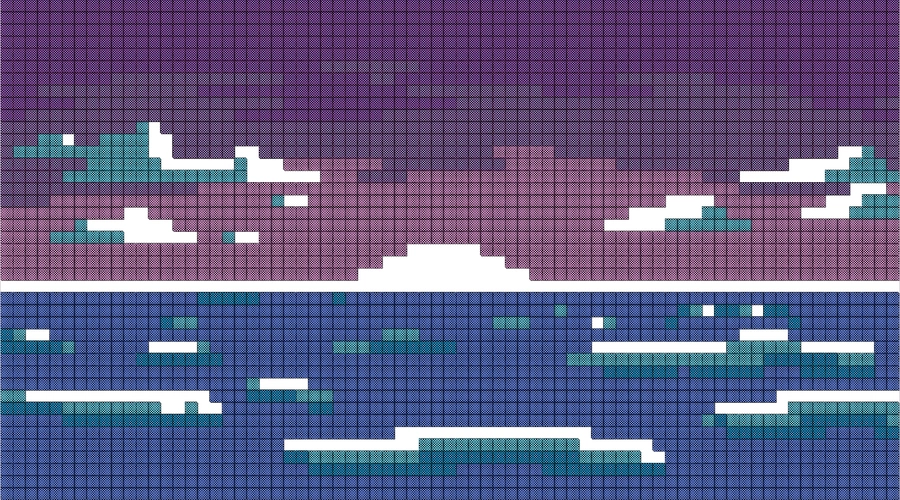


Overwatch Paint
Overwatch Paint is a 3 layer painting gamemode featuring easy erase and paint controls, changeable colours and brush sizes and (a bit convoluted but doable) save and load features for PC players.
NOTE: it is IMPOSSIBLE for console players to save or load Overwatch Paint images.
On console, if you want to save your creation you will unfortunately have to settle with taking a screenshot. You can also try to update the inspector using the save control to save specific colour values and load the colour values by hand by playing with steps for loading images (you will need a bit of workshop knowledge to do this).
dont ask me for help on that btw just go to the elo hell workshops discord i am too lazy to help you
Paint Features
Draw and paint on a canvas of 73 x 41 pixels.
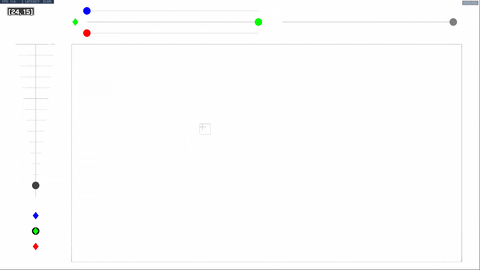
Erase by holding down secondary fire and dragging.
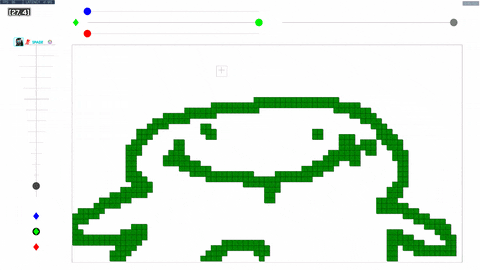
Change layers by clicking on the icons in the bottom left.
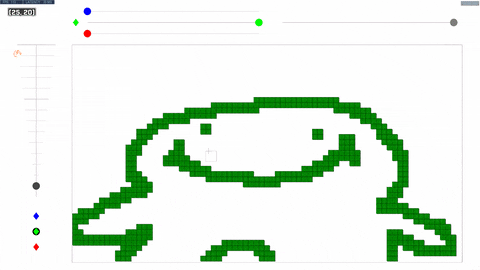
Change your brush size by dragging the slider to the left. Try not to draw too fast on high brush settings to prevent server load closures.
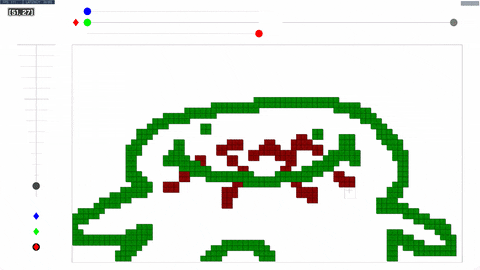
Change colours by dragging the RGBA (red, green, blue, alpha) colour value sliders.
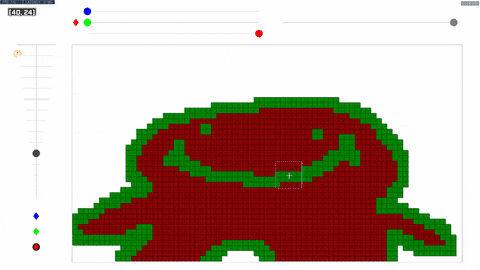
Vary and mix colour alphas (transparencies) to gain a wider pallette.
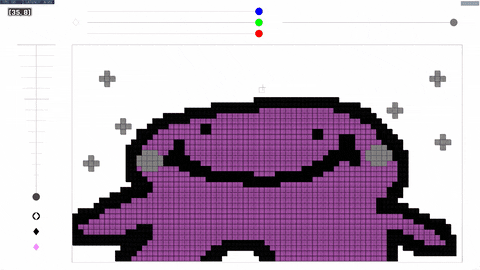
Drag layers into other spots to swap them.
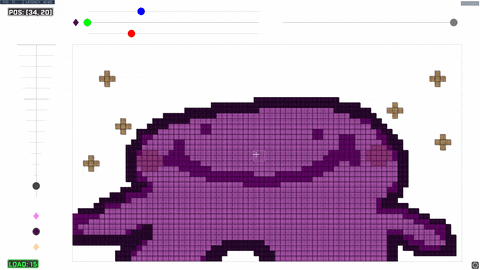
Press reload if you can't find your cursor.
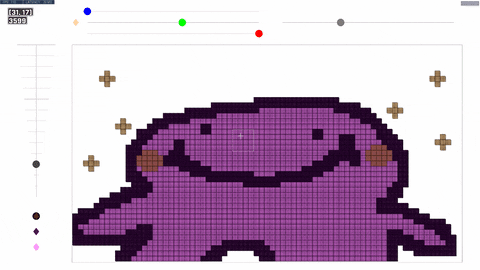
Saving
Save by pressing ctrl + s (crouch and move backwards). This will put your data in the inspector.
View the inspector through the pause menu.
Make sure you are in the latest save by moving the time slider to the far right.
Select Global variables from the list in the bottom right of the inspector.
Copy the data by clicking on the[x] button and pasting it to a text file to save it.
Remember to save often, the gamemode won't do it for you
Check that you're copying the latest global variables by looking at the copied data
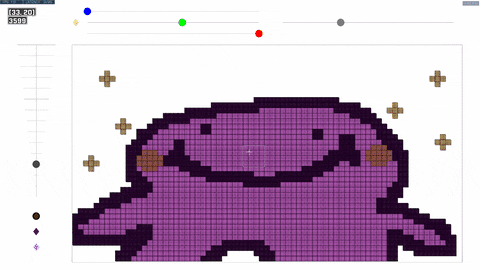
Loading
Copy the text from a saved painting's text file.
Navigate to the workshop screen. Make sure there is no pre-exisiting rule for loading data.
Create a new rule by clicking on the new rule button.
Move the rule to the top with the arrow buttons at the top.
Optionally rename this rule to a descriptive name, like "loaded data" so that you know where it is (The name of the rule doesn't matter, just so you know where it is).
Copy the data from the previously saved image. Paste it to the actions section of the rule you created.
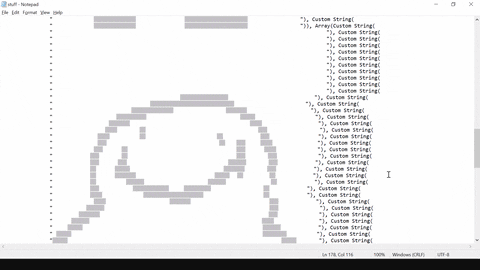
Afterword
I think this is about the cleanest code I have ever written for workshop, just minor amounts of holdovers and jank.
This gamemode is a successor of the RLE video player and uses similar cursor and screen elements as Workshop².
I think those two modes were more technically advanced, this one is more of a lateral advancement by combining the two to make a more interesting mode.
This might be the last, second last or third last approximately finished mode I upload, but I might polish old modes or post unfinished modes, especially Workshop² which is horrendously structured but has potential to be better.
Either way, this is near the end times of my workshop ""career"".
One other mode I want to post is a node-map making tool, buuuut there's already like 3 other existing versions. So I might turn that mode into some sort of lopsided PvP tower defence, like in Doom Eternal.
The other mode is a raft game where you can fish and build a raft you can stand on, buuuut i can't think of any gameplay and I can't think of an easier way to save than the same way as in this gamemode and I need a map where the deathplane is significantly lower than the ocean texture.
RIP Rialto Ocean My Everything
| Pre 1929 | Post 1929 American Stock Market Crash |
|---|---|
 |
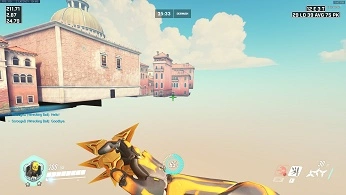 |
We live in a Society
who cares i dont care whatever bye adaldakljdalkl;k
Controls
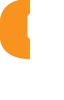
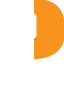
 +
Move Backwards
+
Move Backwards



 +
Move Backwards
+
Move Backwards



 +
Move Backwards
+
Move Backwards



 +
Move Backwards
+
Move Backwards

Snippet
Loading...