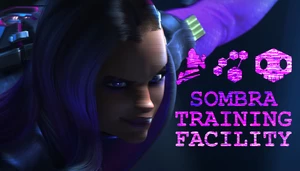🧊 Mei Training Facility
This code is over 6 months old. The code may have expired and might no longer function.

2-in-1 Hero Trainer for Mei
A hero trainer for Mei where you can practise different parts of her kit, such as finding the best angle for tossing Blizzard, and blocking crucial abilities with your Ice Wall. all within the Mei Training Facility.
Hold down [Interact] for 0.25s to start/pause trainings.
Use [Primary Fire] to select an enemy bot/training.
Note that this training is meant for only 1 player. Does not support more than 1 real player playing at the same time.

Aim Training and Cryofreeze Reaction
Please use Aim and Reaction Trainer at Heroes Training Facility (AZSX9).
Ice Wall Placement
Practise your Ice Wall Placement against various heroes of different types of abilities and ultimates.
Your goal is to protect your allies against ultimates like Dva Bomb and High Noon, or prevent the enemies from receiving sound barrier and transcendence healing.
You can then press your [Melee] button for free-rotatable camera to review where things went wrong.
- Red aura: The position where your ally died.
- Purple aura: The position where your ally received a crowd control.
- Blue aura: The position where the enemy received Sound Barrier.
Setting enemy spawn points
In order for enemies to not spawn randomly outside the map, you will need to manually set a few spawn points for the enemy starts using their abilities.
You can add new spawn points by selecting the [Add enemy spawn] button, then press both [Primary Fire] and [Secondary Fire] to add a new spawn point at where the Orange Orb is. The enemy bot will spawn at a random spawn point during the training. You can have up to 10 spawn points.
You can also remove existing spawn points by selecting the [Remove enemy spawn] button, then aim at the spawn point that you want to remove (ignores line of sight) and press both [Primary Fire] and [Secondary Fire]. You need to have at least 1 spawn point at all times.
While Adding/Removing spawns mode is enabled, you get a jump boost, allowing you to reach a better angle for adding/removing spawns. You can also [Crouch] to float midair for fine adjustments.
To prevent any undefined behaviours, you cannot select any buttons while holding down secondary fire, with the exception of Back button.
Blizzard Tossing
Practise throwing your Blizzard into a group of enemies, covering as many enemies as you can.
- You can add or remove enemies to change the difficulty of covering all the enemies with Blizzard.
- You can reset configuration for a new set of enemy positions, and fully restore their health.
Cover as many enemies as you can, find a good tossing angle, avoid having your Blizzard Drone getting deleted by D.va, Sigma, Orisa, and Genji.
You can then press your [Melee] button for free-rotatable camera around the enemy spawn point to review your Blizzard coverage.
Setting enemy spawn points
You can set up an area where the enemies will spawn. When the training is being paused, you can see a Yellow ring that represents where the enemies will spawn when you add enemies. To set a new spawn area for the enemies, select [Set enemy spawn] button, then press both [Primary Fire] and [Secondary Fire] to set a new spawn area.
While Setting spawns mode is enabled, you get a jump boost, allowing you to reach a better angle for adding/removing spawns. You can also [Crouch] to float midair for fine adjustments.
Video demostration

Discord
Join my Workshop Discord group for updates, suggestions, feedback and bug reports! Just click on the picture below.

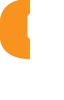
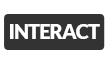
 +
+


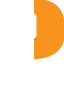

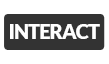
 +
+





 +
+




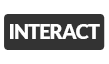
 +
+