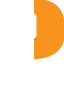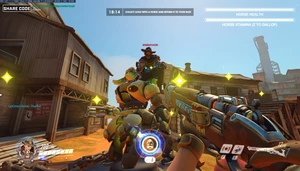Torbjörn Pong
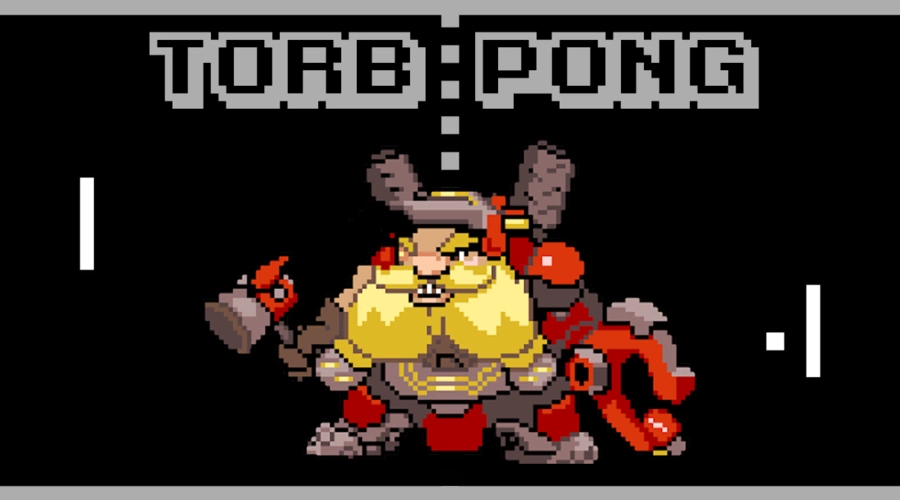


Move your mouse/joystick up and down to control your favorite hero. 
Smack the ball with your hammer to send it flying. 
Workshop settings:
- Automatic settings - Changes ball speed, distance, and number of balls based on the number of players.
- Distance - How far away everything is from the camera. at long distances it becomes increasingly hard to hit the ball.
- Ball speed - The base speed of the ball (speed will also slowly go up over time as long as no one scores).
- Facing realignment - If a players facing angle is too far away from the centerfield, it will snap back automatically (makes it easier to not miss the ball from being turned sideways).
- Player outline color - Outline color for players (can also be changed induvidually by using secondary fire)
Screen (Workshop) settings:
- Aspect ratio - The aspect ratio of the monitor used by the gamer.
- FOV (Field of View) - The field of view used by the camera (Always ~102.5 for PC when using the Start Camera action, not sure about console).
The screen settings decide where the ball will bounce against the edges of the screen. Default settings should work for most people.
Note: these settings are somewhat experimental as i have only played with an aspect ratio of 16:9 myself so i cant actually test the screen settings. I am also uncertain what settings work the best for console, as i am playing Overwatch on PC.
Thumbnail by u/Alomare.