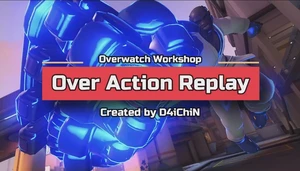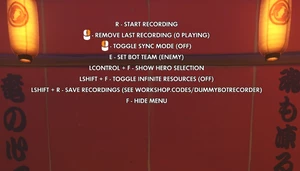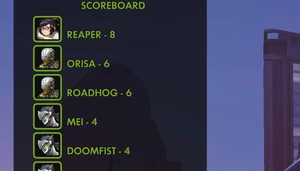Content Creator Assistant Tool
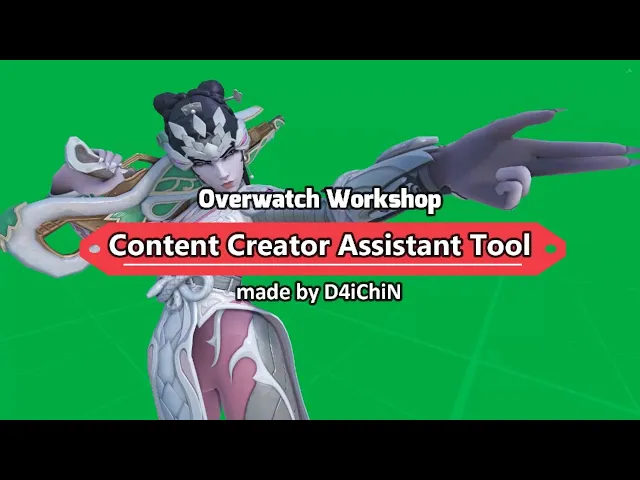
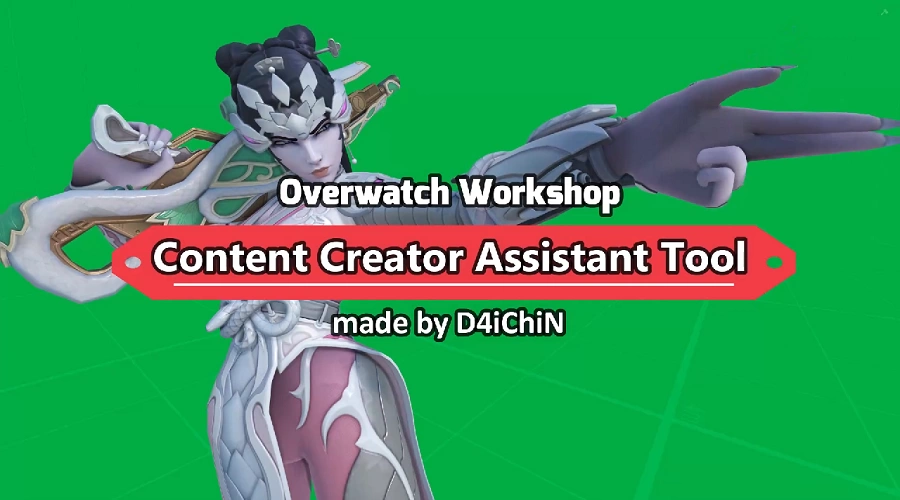
View original size
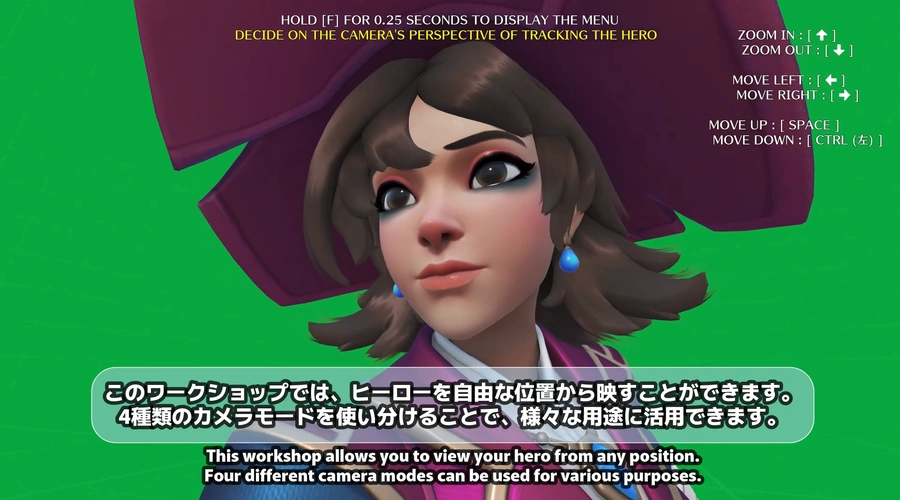
View original size

View original size

View original size

View original size

View original size

View original size
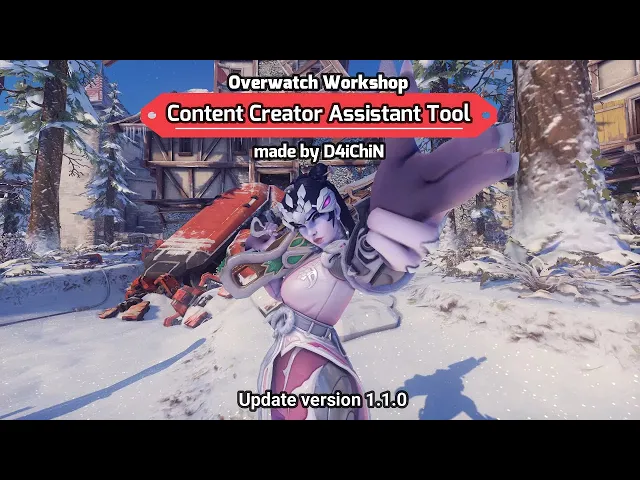
In this workshop, you can see each hero from any angle and any position you want.
You can cut out the background from a screen capture and use it as a thumbnail for a video, or apply it to a variety of other content.
It also supports regular maps, so you can combine your favorite backgrounds and heroes to create wallpapers, etc.
[Ver 2.0.0]
- Overwatch 2 is now supported.
- The menu has been redesigned and readability has been greatly improved.
- Significantly improved operability when determining the camera viewpoint.
- A new camera mode "Circling" has been added. In this mode, the camera automatically circles around the hero.
[Added in v1.1.0]
The camera path can now be recorded and played back. Set "Camera Mode" to "REPLAY" and record from "Adjust Perspective".
[Basic Menu Operations]
- Select "Adjust Perspective" to set the perspective.
- Select "Start Camera" to activate the camera. You can add effects to yourself in the state you specify at this time.
[More Features]
- Select "Change Skin" to return to the hero selection screen and change the skin. The skin can be changed for a set period of time.
- When "CAMERA MODE" is set to "FIXED", the camera will be fixed at the perspective set in "Adjust Perspective".
- When set to "REPLAY", you can record the camera path with "Adjust Perspective" and play it back with "Start Camera". (Added in v1.1.0)
- When "Slow Motion" is set to "ON", all actions will be in slow motion.
- Select "Change Hero" to change the hero. You cannot change the skin.
- Select "Create Dummy Bot" to create a bot that will replay your movements.
- Select "Edit Dummy Bot" to add effects to the bot you created.
You can switch the target player for "Start Camera" from "Camera Option" -> "Start Camera Target". (Added in v1.1.0)
- Camera Blend Speed --- Adjusts the blending speed of the camera when moving the viewpoint.
- Minimum Deceleration Speed --- This is the minimum speed when decelerating (pressing the Primary Fire button). (Units are unique to the game.)
- Maximum Acceleration Speed --- This is the maximum speed when accelerating (pressing the Secondary Fire button). (Units are unique to the game.)
- Velocity Change Rate --- This is the speed at which the speed changes during acceleration or deceleration. The higher the value, the faster the change.
- Aim Speed --- The speed at which the viewpoint is changed. Depends on the hero's aim speed when the camera is activated.
- Camera Movement Speed --- This is the basic speed when moving the camera. (Units are unique to the game.)
- Camera Test --- You can test the behavior of the camera settings. You can also adjust the position to start recording.
- Start Recording --- Starts recording from the camera. Up to 60 seconds can be set.
[日本語]
- Camera Blend Speed --- カメラの視点移動時のブレンド速度を調整します。
- Minimum Deceleration Speed --- 減速(メイン攻撃ボタン押下)時の最低速度です。 (単位はゲーム内独自です。)
- Maximum Acceleration Speed --- 加速(サブ攻撃ボタン押下)時の最高速度です。 (単位はゲーム内独自です。)
- Velocity Change Rate --- 加速または減速時の速度変化の速さです。値を高くするほど速く変化します。
- Aim Speed --- 視点を変更する速さです。カメラ起動時のヒーローのエイム速度に依存します。
- Camera Movement Speed --- カメラ移動時の基本速度です。 (単位はゲーム内独自です。)
- Camera Test --- カメラ設定の挙動をテストできます。記録を開始する位置を調整することもできます。
- Start Recording --- カメラの記録を開始します。最大 60 秒まで設定が可能です。
Snippet
Loading...