VIE: The most versatile visual interface editor -from Deadexow
This code is over 6 months old. The code may have expired and might no longer function.
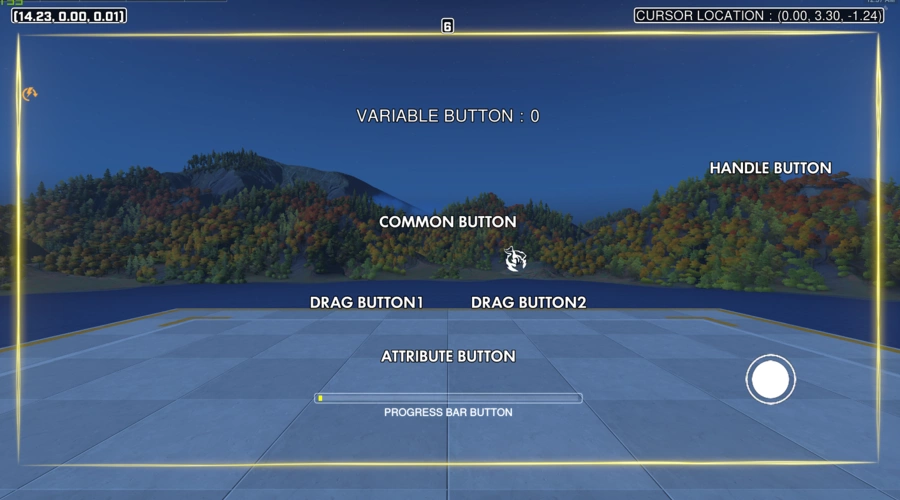
I representative a friend of mine, Deadexow, who is a talented workshopper to publish this code.
Instructions:
Global Variables
Backpackspot: Location of interface
Backpackbutton: [Temporary standby]
Backpack_i: Variables of index
Player Variables:
Backpackopen: Testfor whether the interface is opened and Testfor whether the special button is called
Backpackpage: Array of button in page which you call
Backpackbutton: Button
Backpacksensitivity: Cursor of sensitivity
Backpackorientation: Angle of cursor
Backpacki: Cache variable
Backpackattribute: Attribute
Backpackselection: Attribute of circle select button
Backpack_handle: handle button variable
Setting interface location
Backpack_spot = Vector(0, 0, 0);
[Middle and lower points of the interface]
Basic Setting button in page subroutine
Global.Backpacki[1] = basic button quantity
Global.Backpacki[2] = progress bar button quantity
Global.Backpacki[3] = handle button quantity
Global.Backpacki[4] = keyboard button quantity
[button quantity depends on the max of the button page has]
Setting page
[Please add a new subroutine to set buttons]
Event Player.Backpackpage = Array(Event Player.Backpackbutton[0],Event Player.Backpackbutton[1],Event Player.Backpackbutton[2],……);
[This page has whether button you want to use]
【PS:Due to increase server load,please align basic button ID with index】
Event Player.Backpackpage[progress bar button ID + Global.Backpacki[1]] = Event Player.Backpackbutton[button ID]
Event Player.Backpackpage[circle select button ID + Global.Backpacki[1] + Global.Backpacki[2]] = Event Player.Backpack_button[button ID]
Common button[Basic button]
function:
if cursor fits the corresponding conditions in the circle select area,it will execute the corresponding action[don't need to refresh the page]
usage:
Event Player.Backpackbutton[button ID] = Array(Custom String("button name"), Color(basic button color), Color(select color), Vector(button location), Vector(upper left corner of the selection), Vector(lower right corner of the selection));
[if the button is solid button, please set button[Event Player.Backpack_button ID][4] and Event Player.Backpackbutton[button ID][5] to 0]
Variable button[Basic button]
function:
custom string general button with variable change
usage:
Event Player.Backpack_button[button ID] = Array(Custom String("button name"), Color(basic button color), Color(select color), Vector(button location), Vector(upper left corner of the selection), Vector(lower right corner of the selection));
[After the action is executed, please perform a page refresh]
Drag button[Basic button]
function:
the button you can drag
usage:
Event Player.Backpacki[0] = button ID;
Event Player.Backpacki[1] = Array(button(dragged) ID, button(dragged) ID, button(dragged) ID,……);
[it is recommended to set the dragged button as a drag button]
Attribute button[Basic button]
function:
Cursor into the selected area display attribute
usage:
Event Player.Backpackattribute = Event Player.Backpackbutton[button ID];
Event Player.Backpackbutton[button ID][6] = Array(attribute1, attribute2, attribute3,……);
【PS: All basic buttons can be merged】
【PS: Please modify Event Player.Backpackpage[-->button ID(this index)<--]x(not this one) and Event Player.Backpack_button[button ID]】[very important]
Progress bar button[special button]
function:
Drag the progress bar to modify variables
usage:
Event Player.Backpackbutton[button ID] = Array(Custom String("button name"), Color(hud color), Color(process bar color), Vetcor(button location), Vector(upper left corner of the selection), Vector(lower right corner of the selection), process bar variable);
modify Event Player.BackpackpageGlobal.Backpack_i[1] + progress bar button ID and Event Player.Backpack_button[button ID]
[The value in the progress bar is Event Player.Backpack_button[button ID][6]]
【if you want to modify, please create another variable and then import the variable. After modifying the variable, refresh the page】
Circle select button[special button]
function:
Right click and select like win10 desktop
usage:
Event Player.Backpackbutton[button ID] = Array(Vector(upper left corner of the selection), Vector(lower right corner of the selection), Color(select color), select weight);
modify Event Player.BackpackpageGlobal.Backpacki[1] + Global.Backpacki[2] + circle select button ID and Event Player.Backpackbutton[button ID]
Event Player.Backpack Button[button]7 = weight that can be selected by the weight selection button
Only deletion function is provided in the case. If you want to customize another rule, please contact the author [email protected]
Handle button[special button]
function:
Just like the Xbox handle
usage:
Event Player.Backpackbutton[button ID] = Array(Vetcor(button location), Vector(upper left corner of the selection), Vector(lower right corner of the selection), button movement radius, Color(button color), Color(button background color));
[considering optimizing, it is necessary to add a skip condition (Event Player.Backpackhandle[handle button ID]) in the page subroutine]
modify Event Player.Backpackpage[Global.Backpacki[1] + Global.Backpacki[2] + Global.Backpacki[3] + handle button ID](Attention:not button ID, is handle button ID), Event Player.Backpackbutton[button ID] and Event Player.Backpackhandle[handle button ID]
The feedback direction is:
Direction Towards(Event Player.Backpackbutton[7][0], Vector(0, 4 + -1 * Event Player.Backpacksensitivity * (Vertical Facing Angle Of(Event Player) - Event Player.Backpackorientation[1]), Event Player.Backpacksensitivity * (Horizontal Facing Angle Of(Event Player) - Event Player.Backpackorientation[0])) + Global.Backpackspot)
[Due to load limitation, the handle button cannot be made too accurate (i.e. move in the ring)]
Keyboard button[special button]
function:
testfor keyboard entry
usage:
Event Player.Backpackbutton[button ID] = Array(Custom String("button name"),Vector(button location), button(keybutton), Color(button color), Color(press color));
modify Event Player.Backpackbutton[button ID]
If the WASD key is detected, please set the threshold value by yourself
How move the button
other button:
Event Player.Backpackbutton[0] = Array(Event Player.Backpackbutton[0][0], Event Player.Backpackbutton[0][1], Event Player.Backpackbutton[0][2], Event Player.Backpackbutton[0][3] + Vector(0, 0, 0), Event Player.Backpackbutton[0][4] + Vector(0, 0, 0), Event Player.Backpackbutton[0][5] + Vector(0, 0, 0), Event Player.Backpackbutton[0][6], Event Player.Backpackbutton[0][7]);
circle select button:
Event Player.Backpackbutton[0] = Array(Event Player.Backpackbutton[0][0] + Vector(0, 0, 0), Event Player.Backpackbutton[0][1] + Vector(0, 0, 0), Event Player.Backpackbutton[0][2], Event Player.Backpackbutton[0][3]);
handle button:
Event Player.Backpackbutton[0] = Array(Event Player.Backpackbutton[0][0] + Vector(0, 0, 0), Event Player.Backpackbutton[0][1] + Vector(0, 0, 0), Event Player.Backpackbutton[0][2] + Vector(0, 0, 0), Event Player.Backpackbutton[0][3], Event Player.Backpackbutton[0][4], Event Player.Backpackbutton[0][5], Event Player.Backpackbutton[0][6]);
If you have any questions or troubles, you can contact the author: [email protected]



