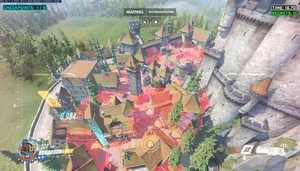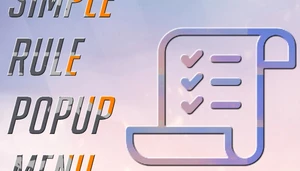[Tool] 3 Point Arc Cam
This code is over 6 months old. The code may have expired and might no longer function.
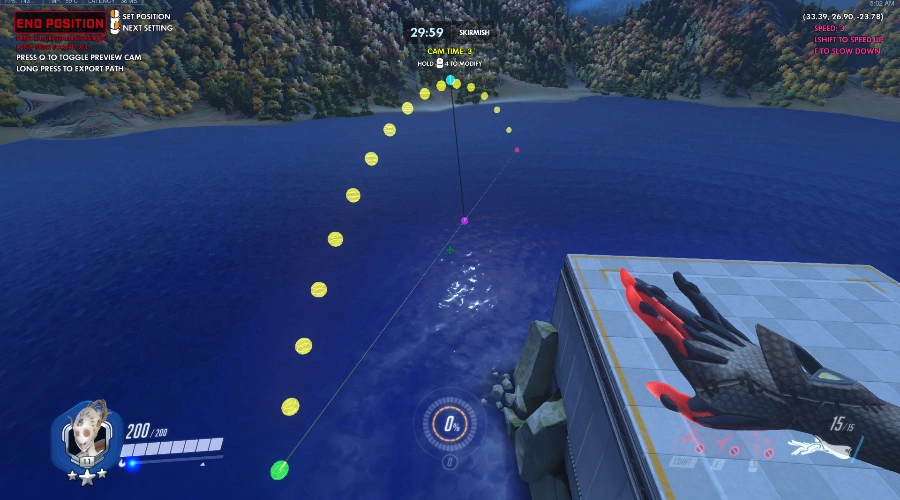
I have released a much more comprehensive camera tool here
This tool allows you to create arcing camera paths and export them to your own workshop mode.
Controls
- [Primary Fire]: Select location for current camera value
- [Secondary Fire]: Next camera value
- [Melee]: Control camera speed
- [Reload] {Short Press}: Remove currently selected camera value
- [Reload] {Long Press}: Remove all camera value
- [Ultimate] {Short Press}: Preview camera path
- [Ultimate] {Long Press}: Export path
- [Interact]: Toggle noclip
- [Ability 1]: Speed up noclip
- [Ability 2]: Slow down noclip
How To Use
- Use [Primary Fire] and [Secondary Fire] to set the start position, midpoint, end position, and facing position (optional) of your camera.
- Control how long it takes for the camera to travel on its arc with [Melee].
- Preview the camera arc by short pressing [Ultimate].
- When satisfied with path, hold the [Ultimate] button for 1 second.
- Clear path by holding [Reload] for 1 second, and repeat steps 1-4 for as many camera paths as you want to save.
- Open the workshop inspector, change variable target to GLOBAL, and press the (X) button (the one that says "copy to clipboard current variables for current variable target as workshop actions").
- Open a text file on your computer, paste, and save the file.
- To import, copy the rules from the code snippet below into your workshop project.
- Copy the actions from the text file you just saved (just the actions, not the variables), and paste them into the Import CamValues Here rule in your project.
- To activate the camera, call subroutine ArcCam. To control which camera path to take, change the value of player variable CamNumber. The first path you exported is 0, the next is 1, etc.
- In order have arc cam paths on multiple maps, do steps 1-7, then go back to the lobby of the editor. Change the map to the next one you want to work with, and paste the actions from the text file you just saved into the Global Init (Import Arc Cam Paths Here) rule.
Notes
- If your existing project uses any player variables from 119-127, or global variable 127, or subroutine 127, you will have to change the numbers of the variables/subroutine before pasting the import rules into your project. To do so, paste the rules from the code snippet below into a text editor. The variable/subroutine numbers are stored at the top. Change them to any numbers between 0-127 that are not in use by your project, then copy/paste the whole thing into your project.
- When defining your camera path the algorithm will try to match your three points into an arc, but failing to do so, it will keep the shape an arc rather than hit all three of your points. The path will always start and end exactly at the start and end points, but it may not run precisely through your midpoint. It will always get as close as it can, however.
- After importing to your project, never modify any imported variables other than CamNumber. This includes: CurrCam, camX, camY, camZ, camTargetX, camTargetY, camTargetZ, and CamValues. They are used by the subroutine and modifying them may break things. The InCam player variable can be accessed to determine if a player is currently in an arc cam.
Categories:
Tools
Heroes:
Echo
Created at:
Last updated:
Current version:
1.0
Share URL:
https://workshop.codes/3pointarccam